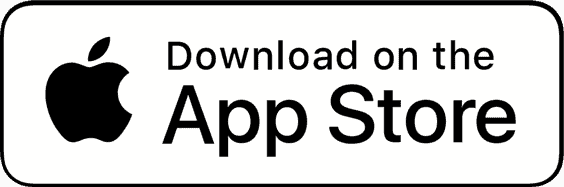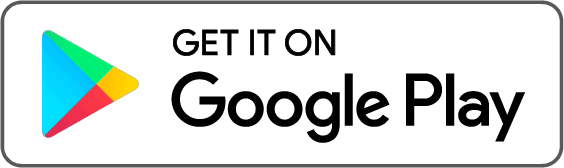Støttede transaksjoner
For at skatteberegningene skal bli nøyaktige må du importere alle transaksjoner fra Bybit til Coinpanda. Coinpanda støtter følgende transaksjoner fra Bybit i dag:
| Tx Type | API-tilkobling | Last opp CSV-filer |
|---|---|---|
| Innskudd | ||
| Uttak | ||
| Spot trades | ||
| Airdrops/Rewards | ||
| Realisert PnL (futures) | ||
| Funding (futures) |
Hvordan koble til Bybit med API
Vi trenger kun lese-tilgang. Det gir oss ikke tilgang til dine private nøkler eller mulighet til å gjøre uttak fra din konto.
Følg disse stegene for å legge til din Bybit-konto hos Coinpanda med API:
- Hold markøren over brukerikonet øverst til høyre og velg ‘API’
(https://www.bybit.com/app/user/api-management) - Klikk ‘Create New Key’
- Hold ‘API Transaction’-alternativet valgt, gi nøkkelen et navn (eks.: Coinpanda), og velg ‘No IP restriction’
- Velg alle alternativene nedenfor for ‘Permission’ og klikk ‘Submit’
- Skriv inn e-postbekreftelseskoden og 2FA-koden, og klikk deretter ‘Confirm’
- Kopier API-nøklene til Coinpanda
API-nøklene vil bli deaktivert automatisk etter tre måneder. Du må opprette nye API-nøkler etter denne perioden for å importere nye transaksjoner til Coinpanda. Hvis du får feilmelding etter å ha kjørt API-import så bør du kontrollere om API-nøklene fortsatt er aktive før du kontakter Coinpanda support.
Spot trades kan kun importeres fra siste år (365 dager). Du må laste opp en CSV-fil i tillegg dersom du har trades eldre enn dette.
Justering av tidsverdien
Bybit rapporterer realisert pnl bare én gang om dagen ved midnatt UTC. Dette betyr at du kan se advarsel for negativ balanse på Transaksjoner-siden hvis du enten har gjort uttak av eller solgt en valuta før den ble kreditert kontoen din. Løsningen for å fikse dette problemet er å endre tidsverdien for enten realisert P&L eller handel/send/uttak-transaksjonen slik at de blir håndtert i riktig rekkefølge.
I eksemplet nedenfor må vi endre tidsverdien for enten Receive (Realized P&L) eller Trade transaksjonen slik at de vises i omvendt rekkefølge.
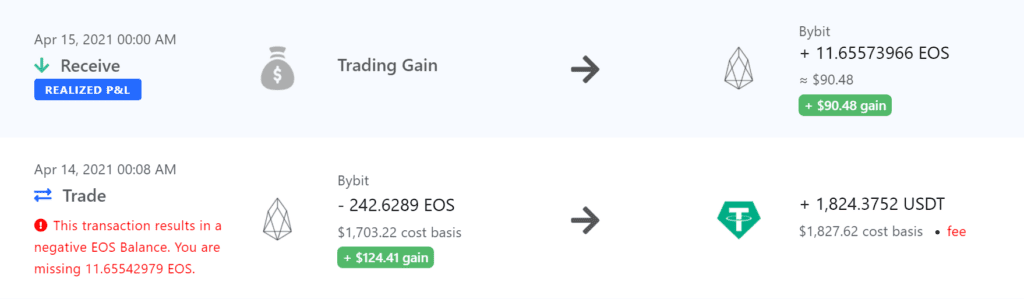
Hvordan koble til Bybit med CSV
Følg disse stegene for å eksportere dine transaksjoner fra Bybit:
Den beste måten å eksportere historikken din fra Bybit på er å be om en fullstendig dataeksport:
Request Data Export
- Logg inn på Bybit-kontoen din og klikk på ‘Help Center’ i bunnteksten
(https://www.bybit.com/en-US/help-center/) - Klikk på ‘Submit Case’ i toppteksten
- I den første nedtrekksmenyen velger du ‘Bybit account login, KYC and other requests’cor
- I den neste nedtrekksmenyen velger du ‘Data export request’
- Klikk ‘Yes’
- Kopier + lim inn følgende i det første feltet:
‘Assets history, closed profits and losses, spot trade history‘ - Angi en datoperiode som dekker alle transaksjonene dine, CSV-format, UID-en din, e-postadresse
- Kopier + lim inn følgende i det siste feltet:
‘I need a complete data export of my transaction history for tax purposes. Please provide the requested reports for all years I have traded on Bybit‘ - Klikk på Submit og vent til filene sendes til e-postadressen din
- Last opp CSV-filen(e) til Coinpanda når du har mottatt rapportene
Selv om vi har støtte for alle tre filene, anbefaler vi at du kun laster opp Assets History CSV-filen som inneholder hele transaksjonshistorikken for både spot og derivater.
Hvis du ikke har mottatt rapportene etter å ha ventet fem dager kan du kontakte Bybit kundestøtte via deres live chat eller e-post.
Du må også laste opp Earn History CSV-filen siden Bybit Earn-transaksjoner ikke er inkludert i Assets History CSV-filen.
Earn History
- Hold markøren over ‘Assets’ og velg ‘Earn’
(https://www.bybit.com/user/assets/home/financial) - Klikk ‘History’ øverst til høyre
- Klikk ‘Export’
- Velg ‘Customize’ og angi en tidsperiode. Maksimal tidsperiode er seks måneder så du kan trenge flere CSV-filer for å eksportere hele transaksjonsloggen din.
- Klikk ‘Export’ og last ned filen når den er klar
- Last opp CSV-filen(e) til Coinpanda