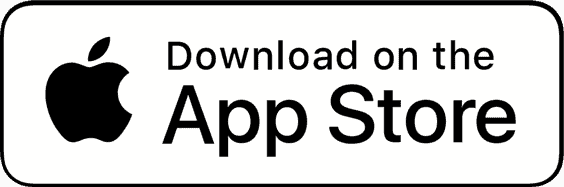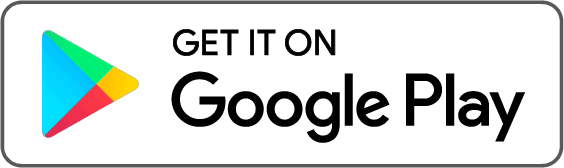Supported transactions
To calculate your taxes accurately, you must import all transactions from MEXC Global to Coinpanda. Coinpanda supports the following transactions from MEXC Global today:
| Tx Type | API import | CSV file upload |
|---|---|---|
| Deposits | ||
| Withdrawals | ||
| Trades | ||
| Realized P&L (Futures) | ||
| Trading fees (Futures) | ||
| Funding payments (Futures) |
How to connect MEXC Global with API
We are only requesting view permissions. This does not give us access to your private keys or the ability to move your funds.
Follow these steps to add your MEXC Global account to Coinpanda with API:
- Hover over the user icon in the top-right corner and select ‘API’
(https://www.mexc.com/user/openapi) - Give Read permission for your Spot account:
- Account
- Trade
- Withdrawal
- Give Read permission for your Isolated margin account:
- Account
- Trade
- Give Read permission for your Futures account:
- Account
- Trade
- Enter a name in the ‘Notes’ field (ex: Coinpanda)
- Leave the ‘Link IP Address’ field empty
- Click ‘Create’
- Enter the verification code sent to your email address and 2FA if required
- Click ‘Confirm’ to create the keys
- Copy the Access key and Secret key to Coinpanda.
Your API keys are only valid for 90 days. You must create new API keys to run the API sync again after this period.
Several limitations with the MEXC API make it impossible to import all historical transactions in most cases. Only the following transactions can be imported today:
• Trades from the past 30 days
• Deposits and withdrawals from the past 90 days
• Futures transactions from the past 90 days
Because of these limitations, the best option will likely be to upload CSV files instead of using API import. Please read the instructions below for exporting the required CSV files from MEXC Global.
How to connect MEXC Global with CSV
Follow these steps to export your transactions from MEXC Global:
Spot trades
- Hover over ‘Orders’ in the top header and select ‘Spot Orders’
(https://www.mexc.com/orders/spot) - Select the ‘Trade History’ tab
- Click ‘Export’
- Keep ‘All’ selected as trading pair and side
- Select a date range of up to one year
- Click ‘Generate’ and then ‘Confirm’
- Repeat the previous steps to cover all years of trading
- Download the files when ready
- Upload the XLSX files to Coinpanda
NB! The export functionality is limited to the last three years, so you must contact MEXC customer support to request XLSX files containing transactions older than this.
Deposits and withdrawals
- Hover over ‘Wallets’ in the top header and select ‘Transaction History’
(https://www.mexc.com/assets/record) - Click ‘Export’
- Keep ‘Deposit’ selected as type
- Select ‘Recent 365D’ as timeframe
- Unselect ‘Encrypt the file’ to remove password protection
- Click ‘Generate’ and then ‘Confirm’
- Repeat the previous steps also for ‘Withdraw’ and ‘Other’
- Download the files when ready
- Upload the XLSX files to Coinpanda
NB! You must contact MEXC customer support to request XLSX files containing deposits and withdrawals over one year since the export functionality is limited to the last 365 days.
Futures history
- Hover over ‘Orders’ in the top header and select ‘Futures Orders’
(https://futures.mexc.com/orders/contract?type=current) - Select the ‘Order History’ tab
- Click ‘Export Order History’
- Keep ‘All’ selected as trading pair and direction
- Select ‘Bulk Data Export’ and a date range of up to one year
- Click ‘Generate’ and then ‘Confirm’
- Repeat the previous steps to cover all years of trading
- Download the files when ready
- Upload the XLSX files to Coinpanda
NB! You must contact MEXC customer support to request XLSX files containing transactions over two years since the export functionality is limited to the last two years.